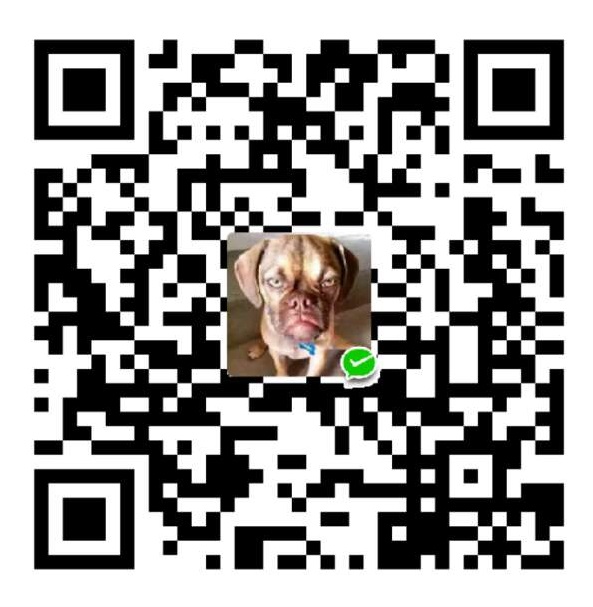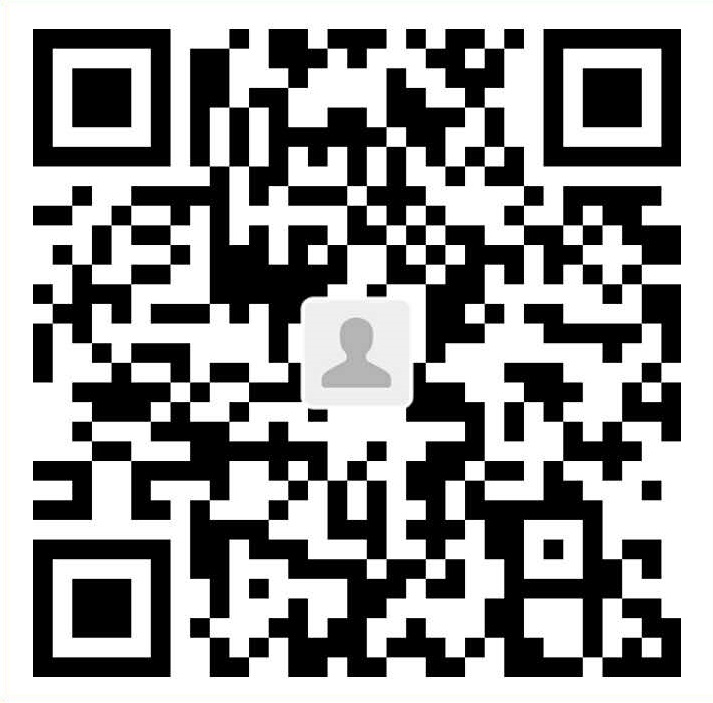在右上角或者左上角实现fork me on github
具体实现方法
点击这里挑选自己喜欢的样式,并复制代码: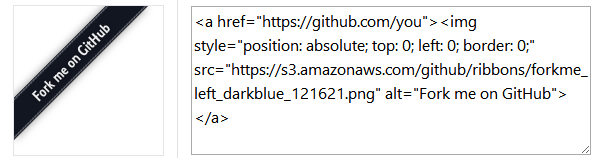
然后粘贴刚才复制的代码到themes/next/layout/_layout.swig文件中(放在<div class=”headband”></div>的下面),并把href改为你的github地址,如下图:
添加RSS
实现效果图: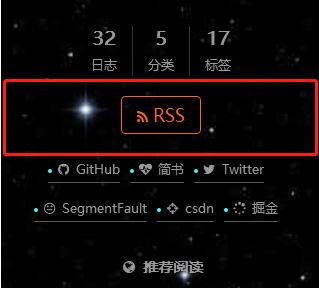
具体实现方法:
切换到你的blog的路径,例如我是在E:\blog_hexo这个路径上,也就是在你的根目录下
然后git bash安装 Hexo 插件:(这个插件会放在node_modules这个文件夹里)1
npm install --save hexo-generator-feed
接下来在根目录打开_config.yml文件,在里面的末尾添加:(请注意在冒号后面要加一个空格,不然会发生错误!)1
2
3# Extensions
## Plugins: http://hexo.io/plugins/
plugins: hexo-generate-feed
然后打开next主题文件夹里面的_config.yml,在里面配置为如下样子:(就是在rss:的后面加上/atom.xml,注意在冒号后面要加一个空格)1
2
3
4# Set rss to false to disable feed link.
# Leave rss as empty to use site's feed link.
# Set rss to specific value if you have burned your feed already.
rss: /atom.xml
配置完之后运行:1
hexo g
重新生成一次,你会在 ./public 文件夹中看到 atom.xml 文件。然后启动服务器查看是否有效,之后再部署到 Github 中。
添加动态背景
实现效果图: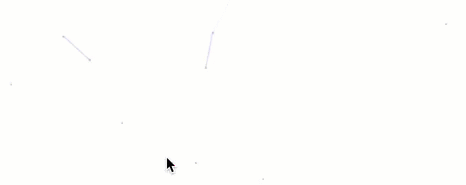
注意:如果next主题在5.1.1以上的话就不用我这样设置,直接在主题配置文件中找到canvas_nest: false,把它改为canvas_nest: true就行了(注意分号后面要加一个空格)
修改_layout.swig
打开 next/layout/_layout.swig
在 < /body>之前添加代码(注意不要放在< /head>的后面)
2
3
<script type="text/javascript" src="//cdn.bootcss.com/canvas-nest.js/1.0.0/canvas-nest.min.js"></script>
{% endif %}
修改配置文件
打开 /next/_config.yml,在里面添加如下代码:(可以放在最后面)1
2
3
4
5
6
canvas_nest: true
到此就结束了,运行 hexo clean,然后运行 hexo g,然后运行 hexo s,最后打开浏览器在浏览器的地址栏输入 localhost:4000 就能看到效果了。
如果你感觉默认的线条太多的话,可以这么设置
在上一步修改 _layout.swig中,把刚才的这些代码:1
2
3{% if theme.canvas_nest %}
<script type="text/javascript" src="//cdn.bootcss.com/canvas-nest.js/1.0.0/canvas-nest.min.js"></script>
{% endif %}
改为:1
2
3
4{% if theme.canvas_nest %}
<script type="text/javascript"
color="0,0,255" opacity='0.7' zIndex="-2" count="99" src="//cdn.bootcss.com/canvas-nest.js/1.0.0/canvas-nest.min.js"></script>
{% endif %}
配置项说明
- color :线条颜色, 默认: ‘0,0,0’;三个数字分别为(R,G,B)
- opacity: 线条透明度(0~1), 默认: 0.5
- count: 线条的总数量, 默认: 150
- zIndex: 背景的z-index属性,css属性用于控制所在层的位置, 默认: -1
实现点击出现桃心效果
实现效果图: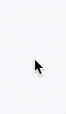
具体实现方法
在网址输入如下:1
http://7u2ss1.com1.z0.glb.clouddn.com/love.js
然后将里面的代码copy一下,新建love.js文件并且将代码复制进去,然后保存。将love.js文件放到路径/themes/next/source/js/src里面,然后打开\themes\next\layout_layout.swig文件,在末尾(在前面引用会出现找不到的bug)添加以下代码:1
2<!-- 页面点击小红心 -->
<script type="text/javascript" src="/js/src/love.js"></script>
修改文章内链接文本样式

具体实现方法
修改文件 themes\next\source\css_common\components\post\post.styl ,在末尾添加如下css样式:1
2
3
4
5
6
7
8
9
10
11// 文章内链接文本样式
.post-body p a{
color: #0593d3;
border-bottom: none;
border-bottom: 1px solid #0593d3;
&:hover {
color: #fc6423;
border-bottom: none;
border-bottom: 1px solid #fc6423;
}
}
其中选择 .post-body 是为了不影响标题,选择 p 是为了不影响首页“阅读全文”的显示样式,颜色可以自己定义。
修改文章底部的那个带#号的标签
实现效果图:![]()
具体实现方法
修改模板/themes/next/layout/_macro/post.swig,搜索 rel=”tag”>#,将 # 换成 <i class=”fa fa-tag”></i>
在每篇文章末尾统一添加“本文结束”标记
实现效果图:
具体实现方法:
在路径 \themes\next\layout_macro 中新建 passage-end-tag.swig 文件,并添加以下内容:1
2
3
4
5<div>
{% if not is_index %}
<div style="text-align:center;color: #ccc;font-size:14px;">-------------本文结束<i class="fa fa-paw"></i>感谢您的阅读-------------</div>
{% endif %}
</div>
接着打开\themes\next\layout_macro\post.swig文件,在post-body 之后, post-footer 之前添加如下画红色部分代码(post-footer之前两个DIV):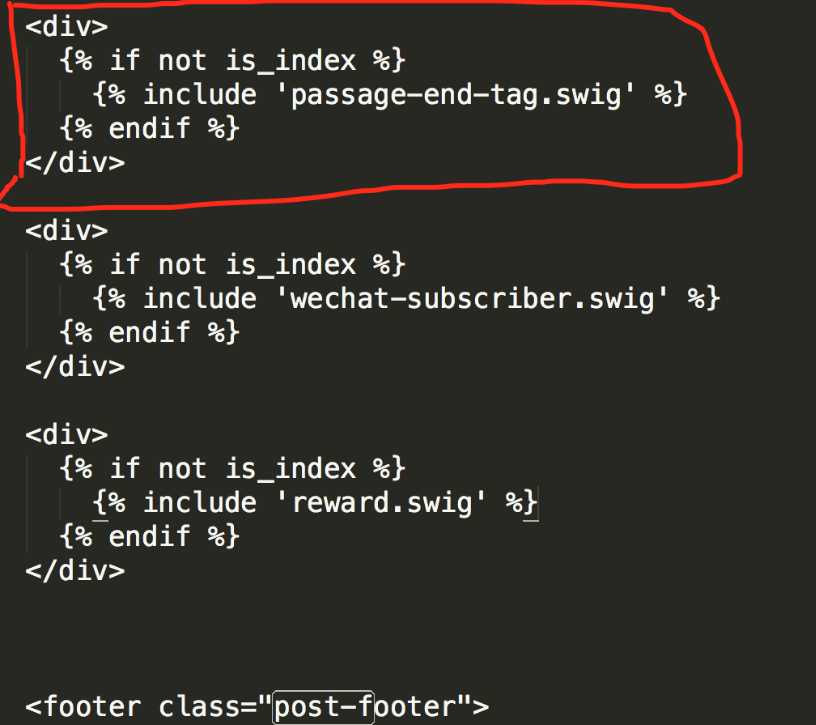
代码如下:1
2
3
4
5<div>
{% if not is_index %}
{% include 'passage-end-tag.swig' %}
{% endif %}
</div>
然后打开主题配置文件(_config.yml),在末尾添加:1
2
3# 文章末尾添加“本文结束”标记
passage_end_tag:
enabled: true
完成以上设置之后,在每篇文章之后都会添加如上效果图的样子。
修改作者头像并旋转
具体实现方法
打开\themes\next\source\css_common\components\sidebar\sidebar-author.styl,在里面添加如下代码:1
2
3
4
5
6
7
8
9
10
11
12
13
14
15
16
17
18
19
20
21
22
23
24
25
26
27
28
29
30
31
32
33
34
35
36
37
38
39
40
41
42
43
44
45
46
47
48
49
50
51
52
53
54
55
56
57
58
59
60.site-author-image {
display: block;
margin: 0 auto;
padding: $site-author-image-padding;
max-width: $site-author-image-width;
height: $site-author-image-height;
border: $site-author-image-border-width solid $site-author-image-border-color;
/* 头像圆形 */
border-radius: 80px;
-webkit-border-radius: 80px;
-moz-border-radius: 80px;
box-shadow: inset 0 -1px 0 #333sf;
/* 设置循环动画 [animation: (play)动画名称 (2s)动画播放时长单位秒或微秒 (ase-out)动画播放的速度曲线为以低速结束
(1s)等待1秒然后开始动画 (1)动画播放次数(infinite为循环播放) ]*/
/* 鼠标经过头像旋转360度 */
-webkit-transition: -webkit-transform 1.0s ease-out;
-moz-transition: -moz-transform 1.0s ease-out;
transition: transform 1.0s ease-out;
}
img:hover {
/* 鼠标经过停止头像旋转
-webkit-animation-play-state:paused;
animation-play-state:paused;*/
/* 鼠标经过头像旋转360度 */
-webkit-transform: rotateZ(360deg);
-moz-transform: rotateZ(360deg);
transform: rotateZ(360deg);
}
/* Z 轴旋转动画 */
@-webkit-keyframes play {
0% {
-webkit-transform: rotateZ(0deg);
}
100% {
-webkit-transform: rotateZ(-360deg);
}
}
@-moz-keyframes play {
0% {
-moz-transform: rotateZ(0deg);
}
100% {
-moz-transform: rotateZ(-360deg);
}
}
@keyframes play {
0% {
transform: rotateZ(0deg);
}
100% {
transform: rotateZ(-360deg);
}
}
博文压缩
在站点的根目录下执行以下命令:1
2 npm install gulp -g
npm install gulp-minify-css gulp-uglify gulp-htmlmin gulp-htmlclean gulp --save
在站点的根目录下新建 gulpfile.js ,并填入以下内容:1
2
3
4
5
6
7
8
9
10
11
12
13
14
15
16
17
18
19
20
21
22
23
24
25
26
27
28
29
30
31
32
33var gulp = require('gulp');
var minifycss = require('gulp-minify-css');
var uglify = require('gulp-uglify');
var htmlmin = require('gulp-htmlmin');
var htmlclean = require('gulp-htmlclean');
// 压缩 public 目录 css
gulp.task('minify-css', function() {
return gulp.src('./public/**/*.css')
.pipe(minifycss())
.pipe(gulp.dest('./public'));
});
// 压缩 public 目录 html
gulp.task('minify-html', function() {
return gulp.src('./public/**/*.html')
.pipe(htmlclean())
.pipe(htmlmin({
removeComments: true,
minifyJS: true,
minifyCSS: true,
minifyURLs: true,
}))
.pipe(gulp.dest('./public'))
});
// 压缩 public/js 目录 js
gulp.task('minify-js', function() {
return gulp.src('./public/**/*.js')
.pipe(uglify())
.pipe(gulp.dest('./public'));
});
// 执行 gulp 命令时执行的任务
gulp.task('default', [
'minify-html','minify-css','minify-js'
]);
生成博文是执行 hexo g && gulp 就会根据 gulpfile.js 中的配置,对 public 目录中的静态资源文件进行压缩。
修改代码块自定义样式
具体实现方法:
打开\themes\next\source\css_custom\custom.styl,向里面加入:(颜色可以自己定义)1
2
3
4
5
6
7
8
9
10
11
12
13
14
15// Custom styles.
code {
color: #ff7600;
background: #fbf7f8;
margin: 2px;
}
// 大代码块的自定义样式
.highlight, pre {
margin: 5px 0;
padding: 5px;
border-radius: 3px;
}
.highlight, code, pre {
border: 1px solid #d6d6d6;
}
侧边栏社交小图标设置
实现效果图:![]()
具体实现方法:
打开主题配置文件(_config.yml),搜索social_icons:,在图标库font awesome找自己喜欢的小图标,并将名字复制在如下位置,保存即可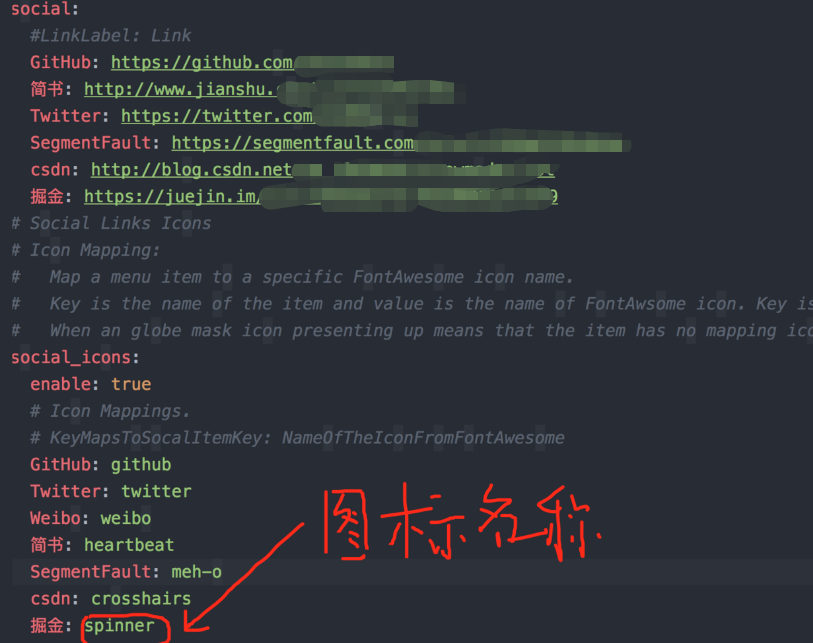
主页文章添加阴影效果
具体实现方法:
打开\themes\next\source\css_custom\custom.styl,向里面加入:1
2
3
4
5
6
7
8// 主页文章添加阴影效果
.post {
margin-top: 60px;
margin-bottom: 60px;
padding: 25px;
-webkit-box-shadow: 0 0 5px rgba(202, 203, 203, .5);
-moz-box-shadow: 0 0 5px rgba(202, 203, 204, .5);
}
在网站底部加上访问量

具体实现方法:
打开\themes\next\layout_partials\footer.swig文件,在copyright前加上画红线这句话:
代码如下:1
<script async src="https://dn-lbstatics.qbox.me/busuanzi/2.3/busuanzi.pure.mini.js"></script>
然后再合适的位置添加显示统计的代码,如图: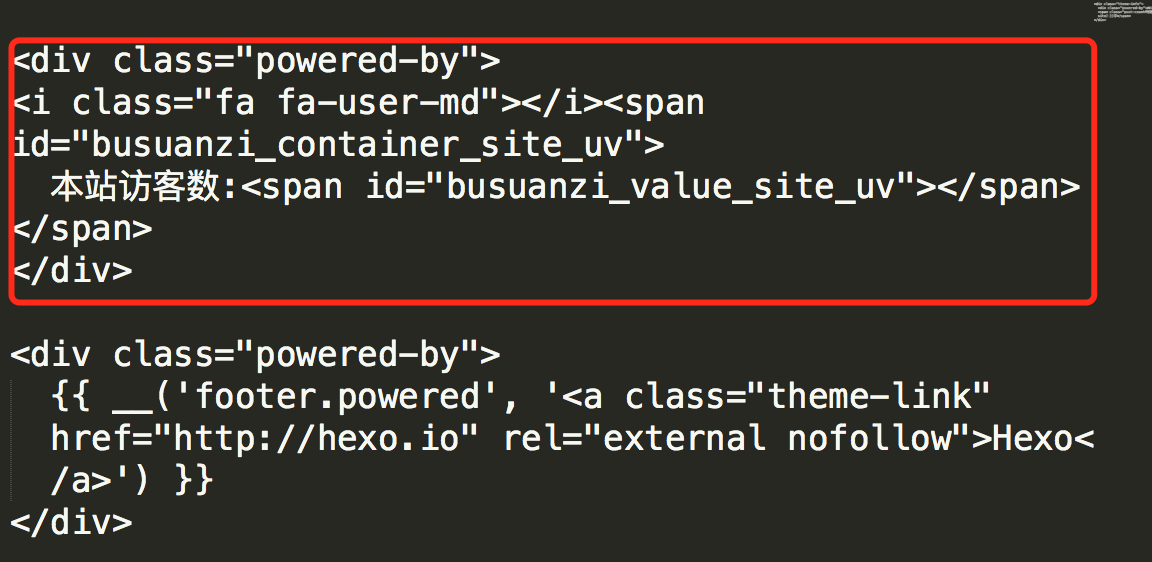
代码如下:1
2
3
4
5<div class="powered-by">
<i class="fa fa-user-md"></i><span id="busuanzi_container_site_uv">
本站访客数:<span id="busuanzi_value_site_uv"></span>
</span>
</div>
在这里有两中不同计算方式的统计代码:
pv的方式,单个用户连续点击n篇文章,记录n次访问量
1
2
3<span id="busuanzi_container_site_pv">
本站总访问量<span id="busuanzi_value_site_pv"></span>次
</span>uv的方式,单个用户连续点击n篇文章,只记录1次访客数
1
2
3<span id="busuanzi_container_site_uv">
本站总访问量<span id="busuanzi_value_site_uv"></span>次
</span>
添加之后再执行hexo d -g,然后再刷新页面就能看到效果
添加热度
实现效果图:
具体实现方法:
next主题集成leanCloud,打开/themes/next/layout/_macro/post.swig,在画红线的区域添加℃: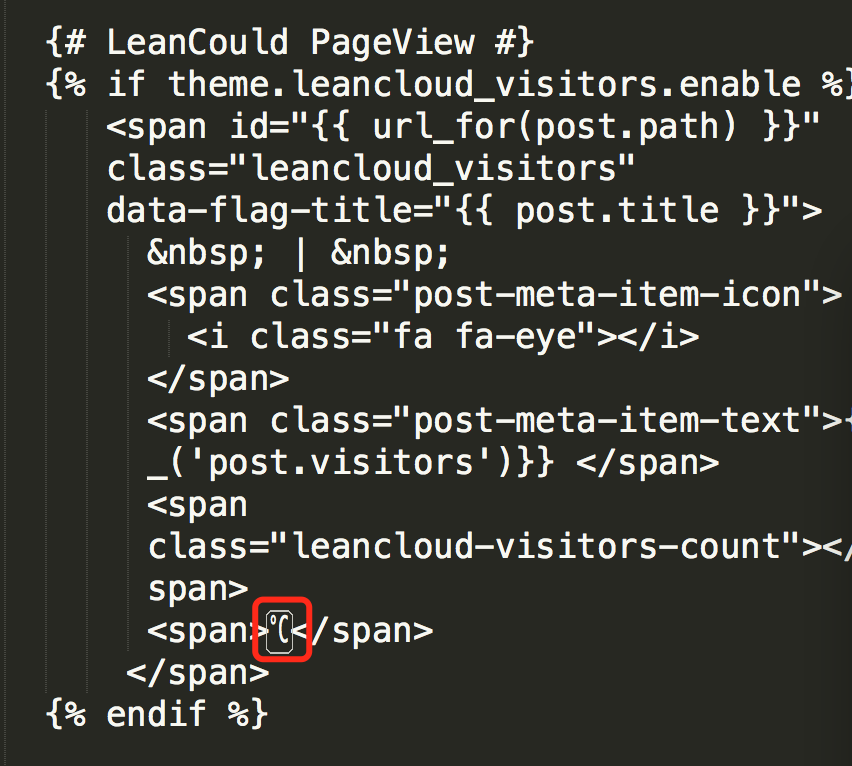
然后打开,/themes/next/languages/zh-Hans.yml,将画红框的改为热度就可以了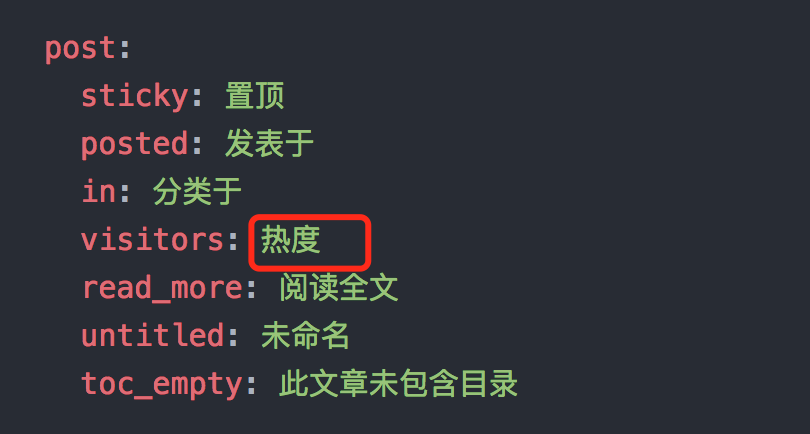
网站底部字数统计
实现效果图:
具体方法实现:
切换到根目录下,然后运行如下代码1
npm install hexo-wordcount --save
然后在/themes/next/layout/_partials/footer.swig文件尾部加上:1
2
3
4<div class="theme-info">
<div class="powered-by"></div>
<span class="post-count">博客全站共{{ totalcount(site) }}字</span>
</div>
添加 README.md 文件
每个项目下一般都有一个 README.md 文件,但是使用 hexo 部署到仓库后,项目下是没有 README.md 文件的。
在 Hexo 目录下的 source 根目录下添加一个 README.md 文件,修改站点配置文件 _config.yml ,将 skip_render 参数的值设置为1
skip_render: README.md
保存退出即可。再次使用 hexo d 命令部署博客的时候就不会在渲染 README.md 这个文件了。
设置网站的图标Favicon
实现效果图![]()
具体方法实现:
在tool.lu中找一张(32*32)的ico图标,或者去别的网站下载或者制作,并将图标名称改为favicon.ico,然后把图标放在/themes/next/source/images里,并且修改主题配置文件_config.yml:1
2# Put your favicon.ico into `hexo-site/source/` directory.
favicon: /favicon.ico
添加顶部加载条
具体实现方法:
打开/themes/next/layout/_partials/head.swig文件,添加红框上的代码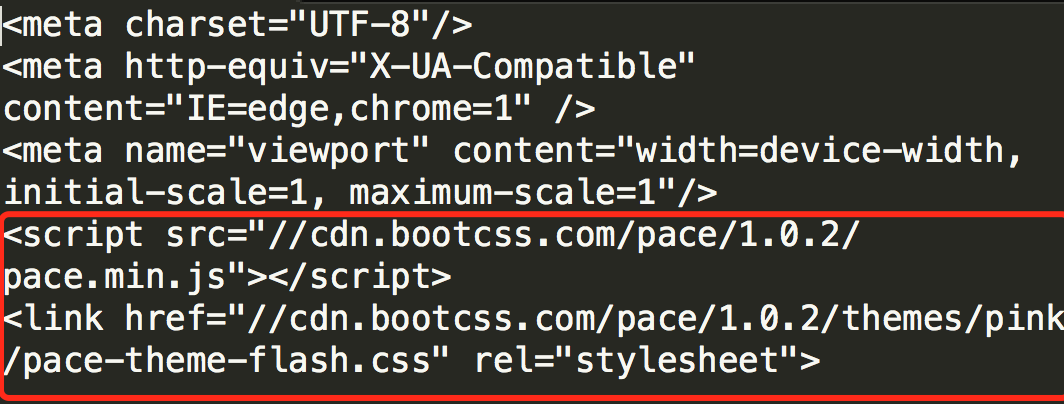
代码如下:1
2<script src="//cdn.bootcss.com/pace/1.0.2/pace.min.js"></script>
<link href="//cdn.bootcss.com/pace/1.0.2/themes/pink/pace-theme-flash.css" rel="stylesheet">
但是,默认的是粉色的,要改变颜色可以在/themes/next/layout/_partials/head.swig文件中添加如下代码(接在刚才link的后面)1
2
3
4
5
6
7
8
9
10
11
12
13<style>
.pace .pace-progress {
background: #1E92FB; /*进度条颜色*/
height: 3px;
}
.pace .pace-progress-inner {
box-shadow: 0 0 10px #1E92FB, 0 0 5px #1E92FB; /*阴影颜色*/
}
.pace .pace-activity {
border-top-color: #1E92FB; /*上边框颜色*/
border-left-color: #1E92FB; /*左边框颜色*/
}
</style>
目前,博主的增加顶部加载条的pull request 已被Merge?===>详情
现在升级最新版的next主题,升级后只需修改主题配置文件(_config.yml)将pace: false改为pace: true就行了,你还可以换不同样式的加载条,如下图:
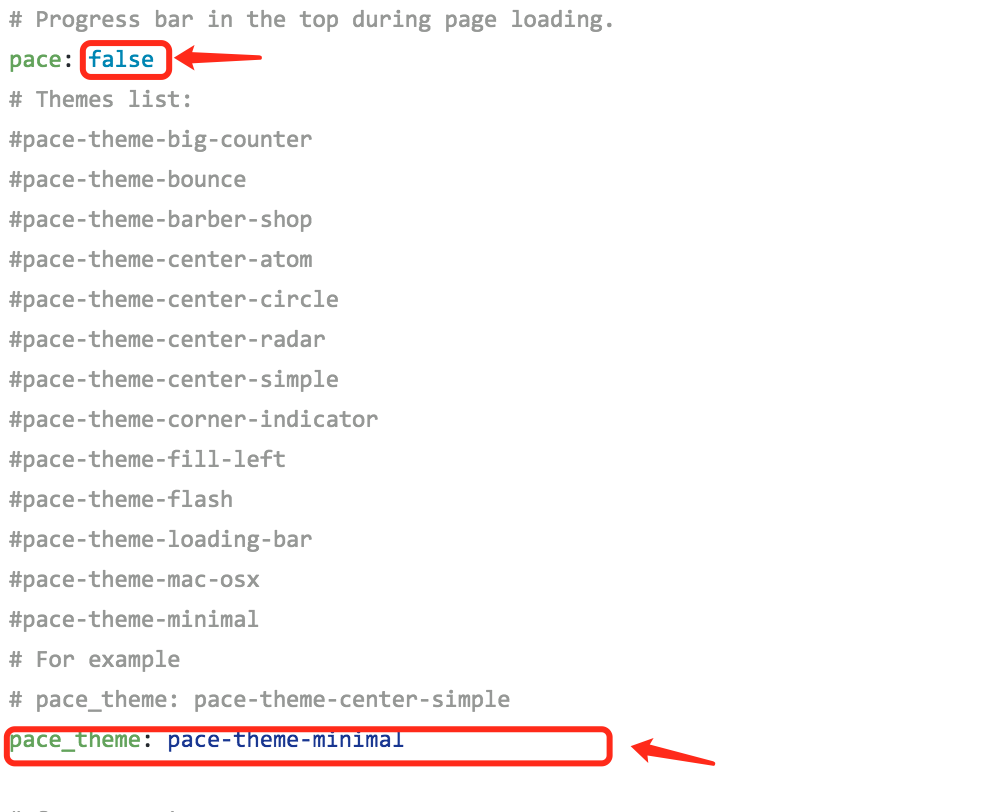
在文章底部增加版权信息
实现效果图: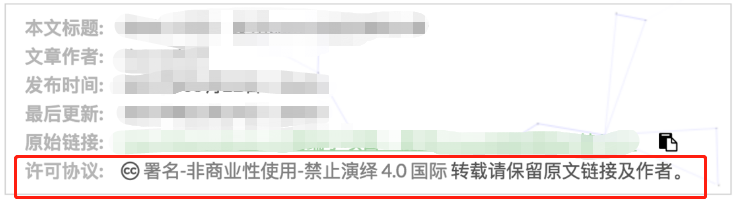
在目录 next/layout/_macro/下添加 my-copyright.swig:1
2
3
4
5
6
7
8
9
10
11
12
13
14
15
16
17
18
19
20
21
22
23
24
25
26
27
28
29
30{% if page.copyright %}
<div class="my_post_copyright">
<script src="//cdn.bootcss.com/clipboard.js/1.5.10/clipboard.min.js"></script>
<!-- JS库 sweetalert 可修改路径 -->
<script src="https://cdn.bootcss.com/jquery/2.0.0/jquery.min.js"></script>
<script src="https://unpkg.com/sweetalert/dist/sweetalert.min.js"></script>
<p><span>本文标题:</span><a href="{{ url_for(page.path) }}">{{ page.title }}</a></p>
<p><span>文章作者:</span><a href="/" title="访问 {{ theme.author }} 的个人博客">{{ theme.author }}</a></p>
<p><span>发布时间:</span>{{ page.date.format("YYYY年MM月DD日 - HH:MM") }}</p>
<p><span>最后更新:</span>{{ page.updated.format("YYYY年MM月DD日 - HH:MM") }}</p>
<p><span>原始链接:</span><a href="{{ url_for(page.path) }}" title="{{ page.title }}">{{ page.permalink }}</a>
<span class="copy-path" title="点击复制文章链接"><i class="fa fa-clipboard" data-clipboard-text="{{ page.permalink }}" aria-label="复制成功!"></i></span>
</p>
<p><span>许可协议:</span><i class="fa fa-creative-commons"></i> <a rel="license" href="https://creativecommons.org/licenses/by-nc-nd/4.0/" target="_blank" title="Attribution-NonCommercial-NoDerivatives 4.0 International (CC BY-NC-ND 4.0)">署名-非商业性使用-禁止演绎 4.0 国际</a> 转载请保留原文链接及作者。</p>
</div>
<script>
var clipboard = new Clipboard('.fa-clipboard');
$(".fa-clipboard").click(function(){
clipboard.on('success', function(){
swal({
title: "",
text: '复制成功',
icon: "success",
showConfirmButton: true
});
});
});
</script>
{% endif %}
在目录next/source/css/_common/components/post/下添加my-post-copyright.styl:1
2
3
4
5
6
7
8
9
10
11
12
13
14
15
16
17
18
19
20
21
22
23
24
25
26
27
28
29
30
31
32
33
34
35
36
37
38
39
40
41
42
43
44
45.my_post_copyright {
width: 85%;
max-width: 45em;
margin: 2.8em auto 0;
padding: 0.5em 1.0em;
border: 1px solid #d3d3d3;
font-size: 0.93rem;
line-height: 1.6em;
word-break: break-all;
background: rgba(255,255,255,0.4);
}
.my_post_copyright p{margin:0;}
.my_post_copyright span {
display: inline-block;
width: 5.2em;
color: #b5b5b5;
font-weight: bold;
}
.my_post_copyright .raw {
margin-left: 1em;
width: 5em;
}
.my_post_copyright a {
color: #808080;
border-bottom:0;
}
.my_post_copyright a:hover {
color: #a3d2a3;
text-decoration: underline;
}
.my_post_copyright:hover .fa-clipboard {
color: #000;
}
.my_post_copyright .post-url:hover {
font-weight: normal;
}
.my_post_copyright .copy-path {
margin-left: 1em;
width: 1em;
+mobile(){display:none;}
}
.my_post_copyright .copy-path:hover {
color: #808080;
cursor: pointer;
}
修改next/layout/_macro/post.swig,在代码:
1 | <div> |
之前添加增加如下代码:1
2
3
4
5<div>
{% if not is_index %}
{% include 'my-copyright.swig' %}
{% endif %}
</div>
如下: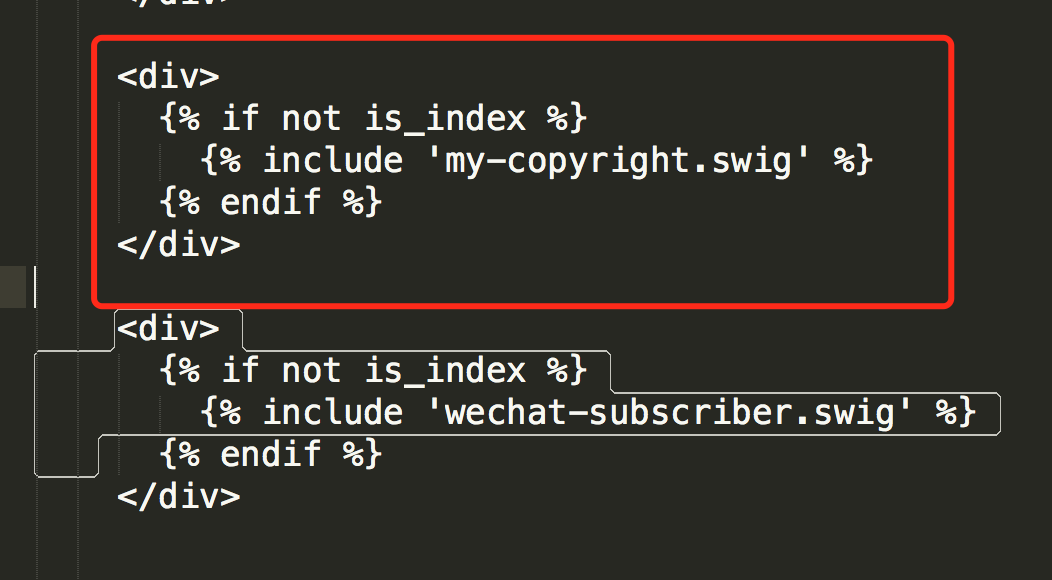
修改next/source/css/_common/components/post/post.styl文件,在最后一行增加代码:1
@import "my-post-copyright"
保存重新生成即可。
如果要在该博文下面增加版权信息的显示,需要在 Markdown 中增加copyright: true的设置,类似:
小技巧:如果你觉得每次都要输入copyright: true很麻烦的话,那么在/scaffolds/post.md文件中添加:
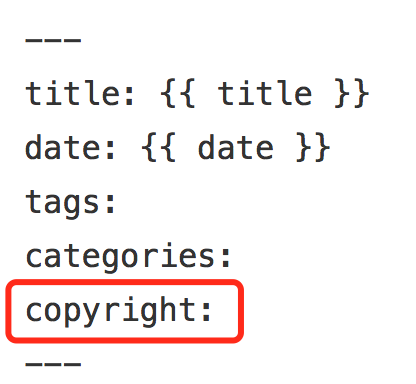
这样每次hexo new “你的内容”之后,生成的md文件会自动把copyright: 加到里面去
添加网易云跟帖(跟帖关闭,已失效,改为来必力)
实现方法:
首先在主题_config.yml 文件中添加如下配置:1
2
3# Support for LiveRe comments system.
# You can get your uid from https://livere.com/insight/myCode (General web site)
livere_uid: your uid //自己注册的来比力 id
然后在 layout/_scripts/third-party/comments/ 目录中添加 livere.swig,文件内容如下:1
2
3
4
5
6
7
8
9
10
11
12
13
14{% if not (theme.duoshuo and theme.duoshuo.shortname) and not theme.duoshuo_shortname and not theme.disqus_shortname and not theme.hypercomments_id and not theme.gentie_productKey %}
{% if theme.livere_uid %}
<script type="text/javascript">
(function(d, s) {
var j, e = d.getElementsByTagName(s)[0];
if (typeof LivereTower === 'function') { return; }
j = d.createElement(s);
j.src = 'https://cdn-city.livere.com/js/embed.dist.js';
j.async = true;
e.parentNode.insertBefore(j, e);
})(document, 'script');
</script>
{% endif %}
{% endif %}
然后在 layout/_scripts/third-party/comments.swig 文件中追加:1
{% include './comments/livere.swig' %}
最后,在 layout/_partials/comments.swig 文件中条件最后追加 LiveRe 插件是否引用的判断逻辑:1
2
3{% elseif theme.livere_uid %}
<div id="lv-container" data-id="city" data-uid="{{ theme.livere_uid }}"></div>
{% endif %}
隐藏网页底部powered By Hexo / 强力驱动
打开themes/next/layout/_partials/footer.swig,使用””隐藏之间的代码即可,或者直接删除。位置如图:
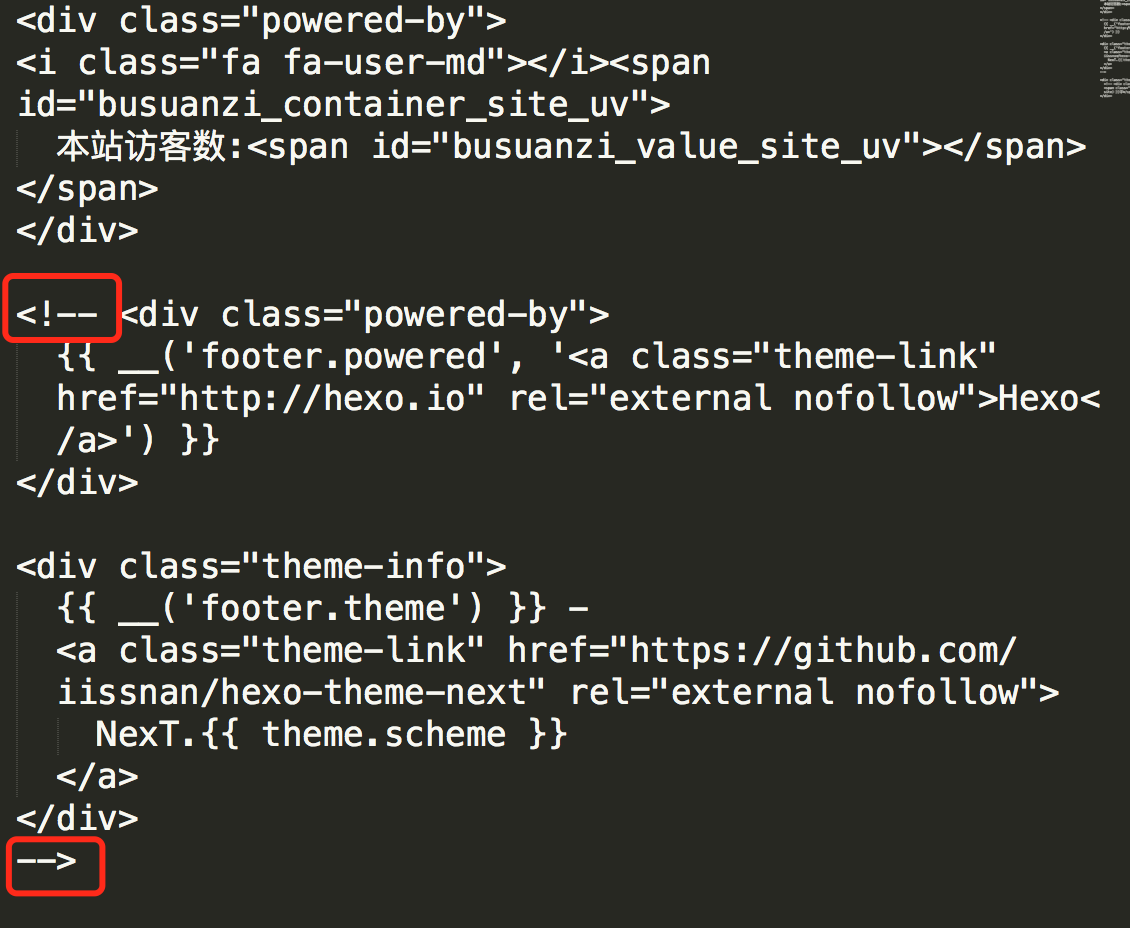
修改网页底部的桃心
还是打开themes/next/layout/_partials/footer.swig,找到:
然后还是在图标库 font awesome中找到你自己喜欢的图标,然后修改画红线的部分就可以了。
文章加密访问
实现效果图: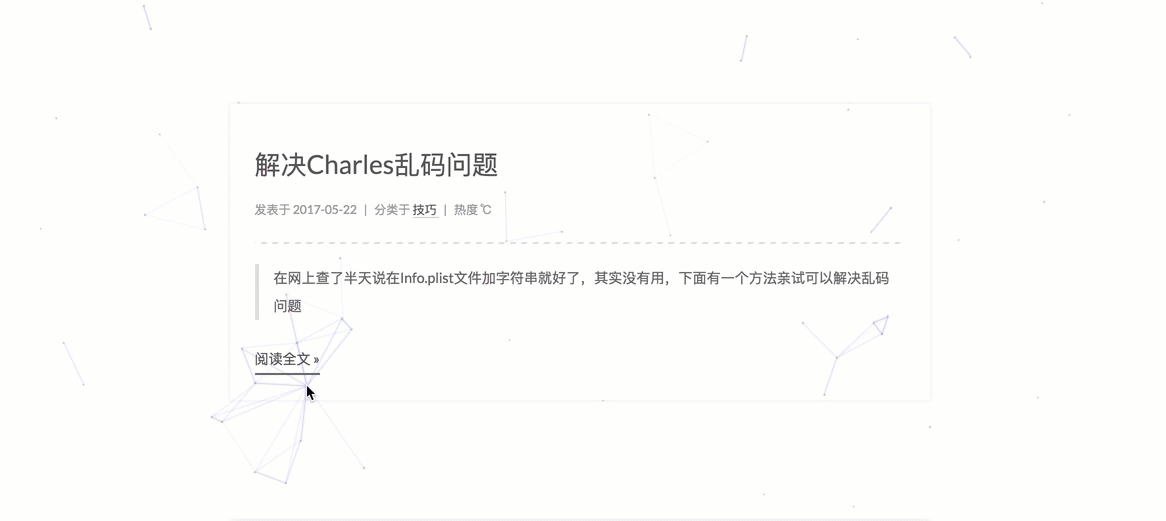
具体实现方法:
打开themes->next->layout->_partials->head.swig文件,在以下位置插入这样一段代码: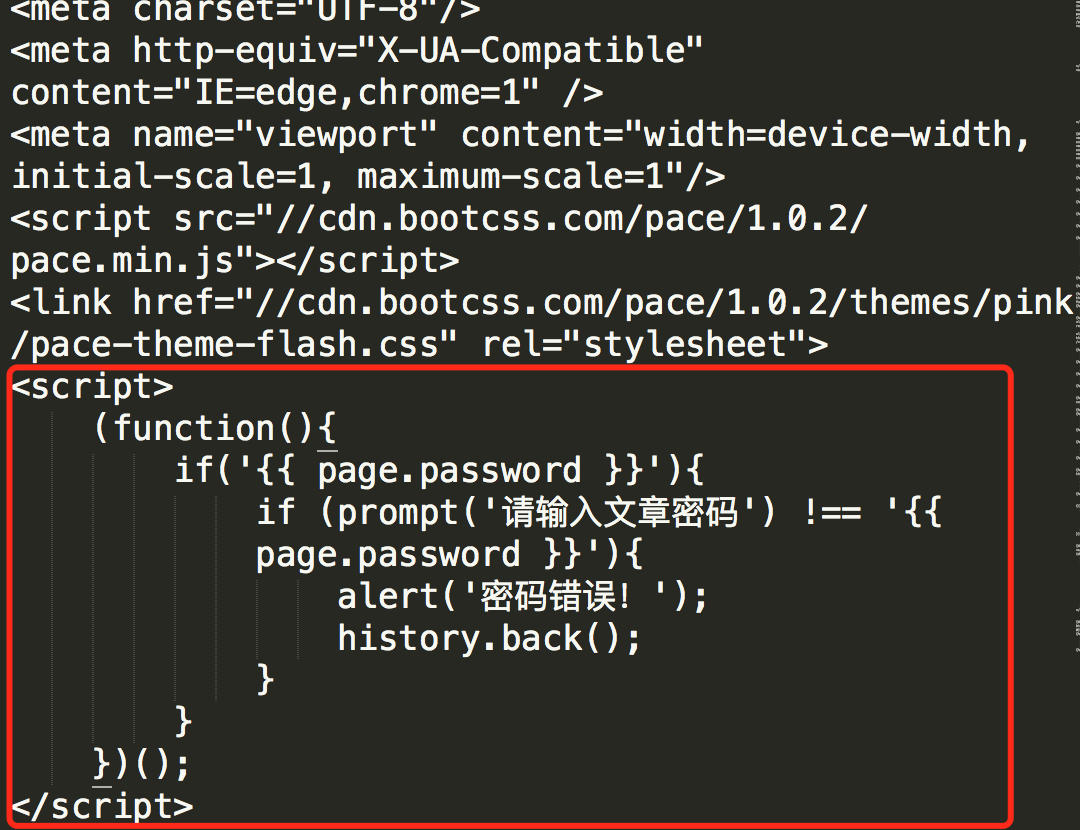
代码如下:1
2
3
4
5
6
7
8
9
10<script>
(function(){
if('{{ page.password }}'){
if (prompt('请输入文章密码') !== '{{ page.password }}'){
alert('密码错误!');
history.back();
}
}
})();
</script>
然后在文章上写成类似这样: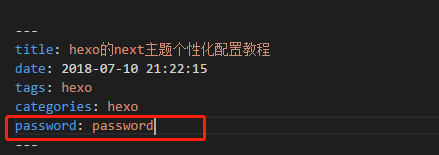
添加jiathis分享
自定义分享,打开themes/next/layout/_partials/share/jiathis.swig修改画红线部分就可以了
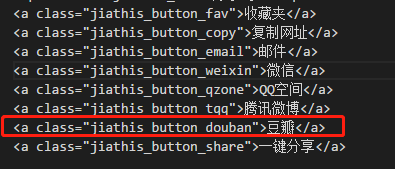
博文置顶
修改 hero-generator-index 插件,把文件:node_modules/hexo-generator-index/lib/generator.js 内的代码替换为:1
2
3
4
5
6
7
8
9
10
11
12
13
14
15
16
17
18
19
20
21
22
23
24
25
26
27
28;
var pagination = require('hexo-pagination');
module.exports = function(locals){
var config = this.config;
var posts = locals.posts;
posts.data = posts.data.sort(function(a, b) {
if(a.top && b.top) { // 两篇文章top都有定义
if(a.top == b.top) return b.date - a.date; // 若top值一样则按照文章日期降序排
else return b.top - a.top; // 否则按照top值降序排
}
else if(a.top && !b.top) { // 以下是只有一篇文章top有定义,那么将有top的排在前面(这里用异或操作居然不行233)
return -1;
}
else if(!a.top && b.top) {
return 1;
}
else return b.date - a.date; // 都没定义按照文章日期降序排
});
var paginationDir = config.pagination_dir || 'page';
return pagination('', posts, {
perPage: config.index_generator.per_page,
layout: ['index', 'archive'],
format: paginationDir + '/%d/',
data: {
__index: true
}
});
};
在文章中添加 top 值,数值越大文章越靠前,如:1
2
3
4
5
6
7
8
title: hexo awesome!
date: 2017-11-22 22:45:48
tags: 技巧
categories: 技巧
copyright: true
top: 100
修改字体大小
打开\themes\next\source\css\ _variables\base.styl文件,将$font-size-base改成16px,如下所示:1
打赏设置
修改打赏字体为不闪动
修改文件next/source/css/_common/components/post/post-reward.styl,然后注释其中的函数wechat:hover和alipay:hover,如下:1
2
3
4
5
6
7
8
9
10
11
12/* 注释文字闪动函数
#wechat:hover p{
animation: roll 0.1s infinite linear;
-webkit-animation: roll 0.1s infinite linear;
-moz-animation: roll 0.1s infinite linear;
}
#alipay:hover p{
animation: roll 0.1s infinite linear;
-webkit-animation: roll 0.1s infinite linear;
-moz-animation: roll 0.1s infinite linear;
}
*/
增加打赏配置
找到主题_config.yml配置文件:1
2
3reward_comment: 坚持原创技术分享,您的支持将鼓励我继续创作!
wechatpay: 图片链接或图片相对路径
alipay: 图片链接或图片相对路径
其信息如下图所示: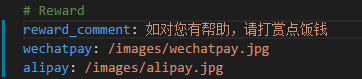
侧边栏推荐阅读
打开主题配置文件_config.yml修改成这样就行了(links里面写你想要的链接):1
2
3
4
5
6
7
8
9
10
11
links_title: 推荐阅读
links_layout: inline
links:
优设: http://www.uisdc.com/
张鑫旭: http://www.zhangxinxu.com/
Web前端导航: http://www.alloyteam.com/nav/
前端书籍资料: http://www.36zhen.com/t?id=3448
百度前端技术学院: http://ife.baidu.com/
google前端开发基础: http://wf.uisdc.com/cn/
自定义鼠标样式
打开themes/next/source/css/_custom/custom.styl,在里面写下如下代码1
2
3
4
5
6
7// 鼠标样式
* {
cursor: url("http://om8u46rmb.bkt.clouddn.com/sword2.ico"),auto
}
:active {
cursor: url("http://om8u46rmb.bkt.clouddn.com/sword1.ico"),auto
}
其中 url 里面必须是 ico 图片,ico 图片可以上传到网上(我是使用七牛云图床),然后获取外链,复制到 url 里就行了
为博客加上萌萌的宠物
实现效果图: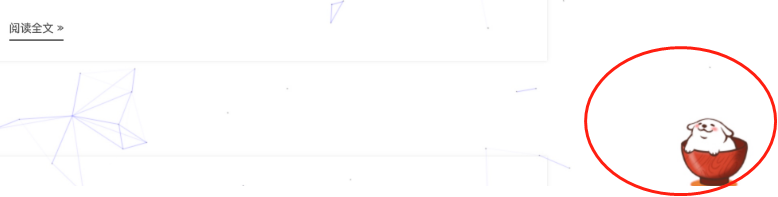
具体实现方法:
在终端切换到你的博客根路径,然后输入如下代码:1
npm install -save hexo-helper-live2d
安装相关依赖1
npm install live2d-widget-model-z16 #我安装的是z16,一个小萝莉,那就安装z16,可以换
然后打开Hexo/blog/themes/next/layout
的_layout.swig,将下面代码放到</body>之前:1
{{ live2d() }}
然后在在 hexo 的 _config.yml 中添加参数:1
2
3
4
5
6
7
8
9
10
11
12
13
14
15
16
17
18
19
20
21
22
23# live2d配置宠物
live2d:
# enable: true
scriptFrom: local
pluginRootPath: live2dw/
pluginJsPath: lib/
pluginModelPath: assets/
model:
# live2d-widget-model-wanko
use: live2d-widget-model-z16 # 通过修改use来确定使用哪种model
# Other Models:
# hibiki
# use: live2d-widget-model-hibiki
# haruto
# use: live2d-widget-model-haruto
display:
position: right # 在本博客中我放置于右侧
width: 150
height: 300
hOffset: 80 # 调节水平位置
vOffset: -50 # 调节垂直位置
mobile:
show: false # 手机模式不显示宠物
然后hexo clean ,hexo g ,hexo d 就可以看到了。
下面是一些model,可以换不同的宠物
- model 模型名称 默认值: z16
- Gantzert_Felixander
- Epsilon2.1
- haru
- miku
- ni-j
- nico
- nito
- nipsilon
- nietzsche
- shizuku
- tsumiki
- wanko
- z16
- hibiki
- koharu
- haruto
- Unitychan
- tororo
- hijiki
- width 宽度 默认值: 150
- height 高度 默认值: 300
- className <canvas>元素的类名 默认值: live2d
- id <canvas> 元素的id 默认值: live2dcanvas
- bottom <canvas> 元素的底部偏移 默认值: -20 如果嫌模型位置不正确 可以调整这个参数
注意: 由于手机端宠物会遮挡住底部文字,如果不想在手机上显示宠物的话,修改主题配置_config.yml文件,改为如下:
1 | live2d: |
DaoVoice 在线联系
实现效果图: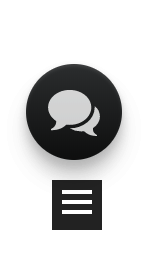
具体实现方法:
首先在daovoice注册账号,注册完成后会得到一个 app_id :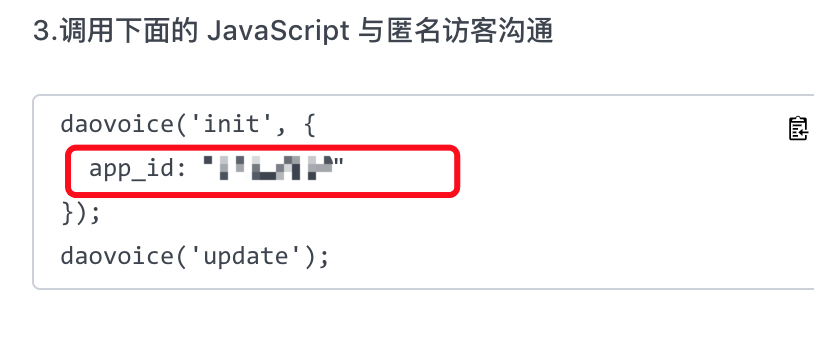
记下这个 app_id的值,然后打开/themes/next/layout/_partials/head.swig,写下如下代码:1
2
3
4
5
6
7
8
9{% if theme.daovoice %}
<script>
(function(i,s,o,g,r,a,m){i["DaoVoiceObject"]=r;i[r]=i[r]||function(){(i[r].q=i[r].q||[]).push(arguments)},i[r].l=1*new Date();a=s.createElement(o),m=s.getElementsByTagName(o)[0];a.async=1;a.src=g;a.charset="utf-8";m.parentNode.insertBefore(a,m)})(window,document,"script",('https:' == document.location.protocol ? 'https:' : 'http:') + "//widget.daovoice.io/widget/0f81ff2f.js","daovoice")
daovoice('init', {
app_id: "{{theme.daovoice_app_id}}"
});
daovoice('update');
</script>
{% endif %}
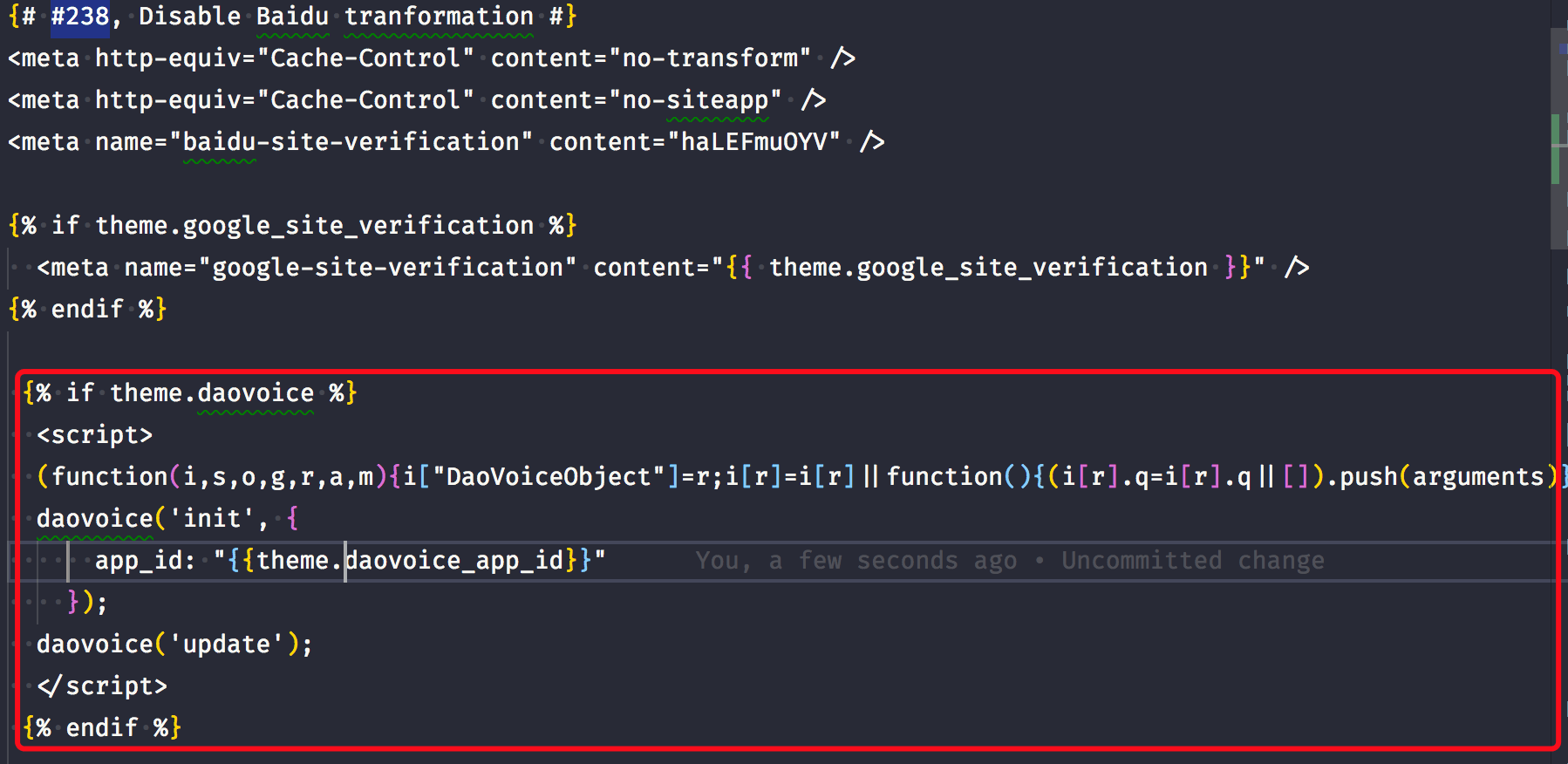
接着打开主题配置文件,在最后写下如下代码:1
2
3
4# Online contact
daovoice: true
daovoice_app_id: 这里填你的刚才获得的 app_id
重新 hexo g ,hexo s 就能看到效果了。
安装成功后可以在DaoVoice 控制台上的聊天设置里设置聊天窗口样式,附上我的设置
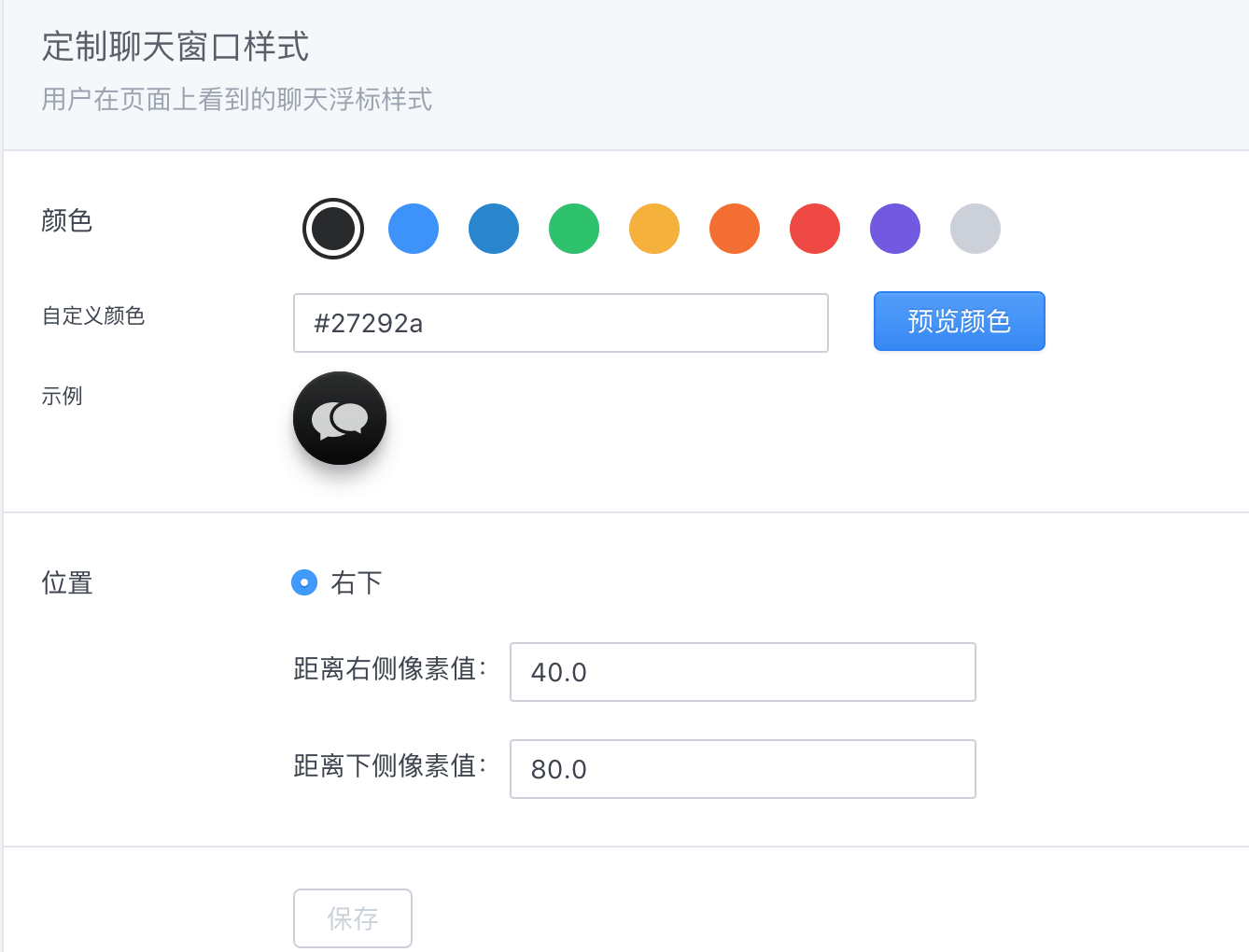
点击爆炸效果
实现效果图: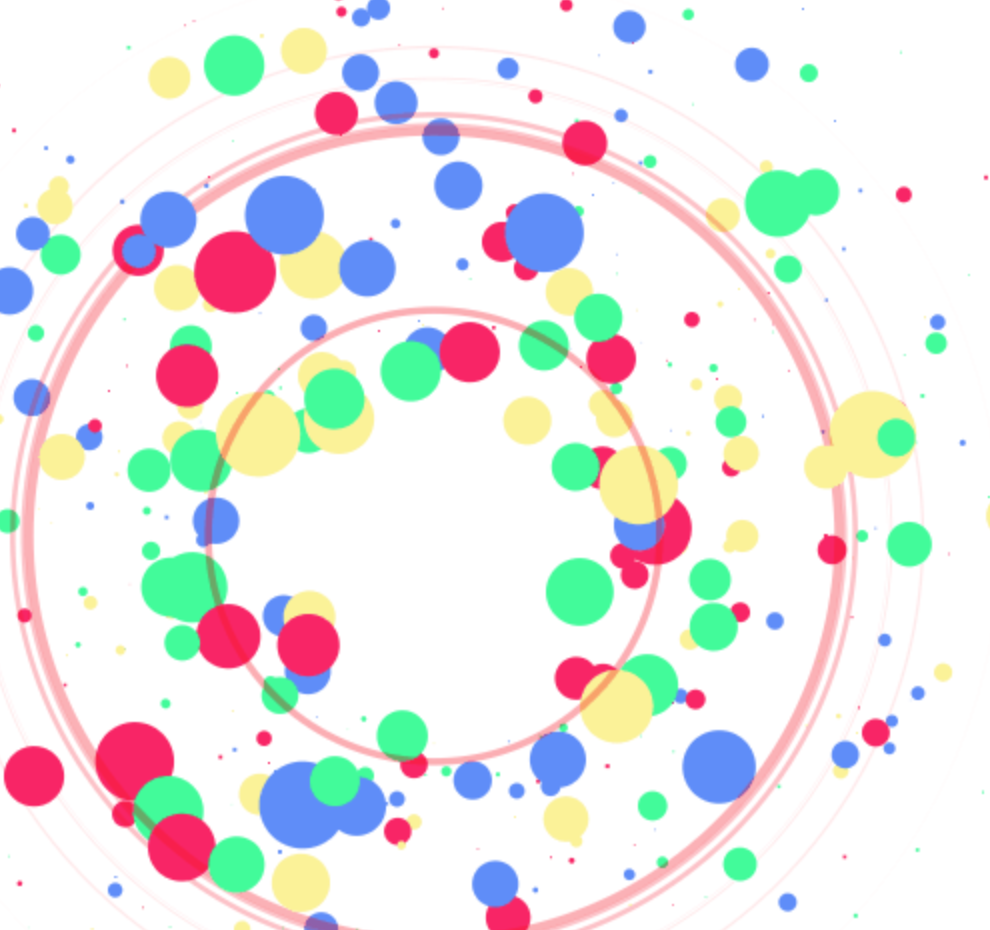
实现方法:
跟那个红心是差不多的,首先在themes/next/source/js/src里面建一个叫fireworks.js的文件,代码如下:1
;function updateCoords(e){pointerX=(e.clientX||e.touches[0].clientX)-canvasEl.getBoundingClientRect().left,pointerY=e.clientY||e.touches[0].clientY-canvasEl.getBoundingClientRect().top}function setParticuleDirection(e){var t=anime.random(0,360)*Math.PI/180,a=anime.random(50,180),n=[-1,1][anime.random(0,1)]*a;return{x:e.x+n*Math.cos(t),y:e.y+n*Math.sin(t)}}function createParticule(e,t){var a={};return a.x=e,a.y=t,a.color=colors[anime.random(0,colors.length-1)],a.radius=anime.random(16,32),a.endPos=setParticuleDirection(a),a.draw=function(){ctx.beginPath(),ctx.arc(a.x,a.y,a.radius,0,2*Math.PI,!0),ctx.fillStyle=a.color,ctx.fill()},a}function createCircle(e,t){var a={};return a.x=e,a.y=t,a.color="#F00",a.radius=0.1,a.alpha=0.5,a.lineWidth=6,a.draw=function(){ctx.globalAlpha=a.alpha,ctx.beginPath(),ctx.arc(a.x,a.y,a.radius,0,2*Math.PI,!0),ctx.lineWidth=a.lineWidth,ctx.strokeStyle=a.color,ctx.stroke(),ctx.globalAlpha=1},a}function renderParticule(e){for(var t=0;t<e.animatables.length;t++){e.animatables[t].target.draw()}}function animateParticules(e,t){for(var a=createCircle(e,t),n=[],i=0;i<numberOfParticules;i++){n.push(createParticule(e,t))}anime.timeline().add({targets:n,x:function(e){return e.endPos.x},y:function(e){return e.endPos.y},radius:0.1,duration:anime.random(1200,1800),easing:"easeOutExpo",update:renderParticule}).add({targets:a,radius:anime.random(80,160),lineWidth:0,alpha:{value:0,easing:"linear",duration:anime.random(600,800)},duration:anime.random(1200,1800),easing:"easeOutExpo",update:renderParticule,offset:0})}function debounce(e,t){var a;return function(){var n=this,i=arguments;clearTimeout(a),a=setTimeout(function(){e.apply(n,i)},t)}}var canvasEl=document.querySelector(".fireworks");if(canvasEl){var ctx=canvasEl.getContext("2d"),numberOfParticules=30,pointerX=0,pointerY=0,tap="mousedown",colors=["#FF1461","#18FF92","#5A87FF","#FBF38C"],setCanvasSize=debounce(function(){canvasEl.width=2*window.innerWidth,canvasEl.height=2*window.innerHeight,canvasEl.style.width=window.innerWidth+"px",canvasEl.style.height=window.innerHeight+"px",canvasEl.getContext("2d").scale(2,2)},500),render=anime({duration:1/0,update:function(){ctx.clearRect(0,0,canvasEl.width,canvasEl.height)}});document.addEventListener(tap,function(e){"sidebar"!==e.target.id&&"toggle-sidebar"!==e.target.id&&"A"!==e.target.nodeName&&"IMG"!==e.target.nodeName&&(render.play(),updateCoords(e),animateParticules(pointerX,pointerY))},!1),setCanvasSize(),window.addEventListener("resize",setCanvasSize,!1)}"use strict";function updateCoords(e){pointerX=(e.clientX||e.touches[0].clientX)-canvasEl.getBoundingClientRect().left,pointerY=e.clientY||e.touches[0].clientY-canvasEl.getBoundingClientRect().top}function setParticuleDirection(e){var t=anime.random(0,360)*Math.PI/180,a=anime.random(50,180),n=[-1,1][anime.random(0,1)]*a;return{x:e.x+n*Math.cos(t),y:e.y+n*Math.sin(t)}}function createParticule(e,t){var a={};return a.x=e,a.y=t,a.color=colors[anime.random(0,colors.length-1)],a.radius=anime.random(16,32),a.endPos=setParticuleDirection(a),a.draw=function(){ctx.beginPath(),ctx.arc(a.x,a.y,a.radius,0,2*Math.PI,!0),ctx.fillStyle=a.color,ctx.fill()},a}function createCircle(e,t){var a={};return a.x=e,a.y=t,a.color="#F00",a.radius=0.1,a.alpha=0.5,a.lineWidth=6,a.draw=function(){ctx.globalAlpha=a.alpha,ctx.beginPath(),ctx.arc(a.x,a.y,a.radius,0,2*Math.PI,!0),ctx.lineWidth=a.lineWidth,ctx.strokeStyle=a.color,ctx.stroke(),ctx.globalAlpha=1},a}function renderParticule(e){for(var t=0;t<e.animatables.length;t++){e.animatables[t].target.draw()}}function animateParticules(e,t){for(var a=createCircle(e,t),n=[],i=0;i<numberOfParticules;i++){n.push(createParticule(e,t))}anime.timeline().add({targets:n,x:function(e){return e.endPos.x},y:function(e){return e.endPos.y},radius:0.1,duration:anime.random(1200,1800),easing:"easeOutExpo",update:renderParticule}).add({targets:a,radius:anime.random(80,160),lineWidth:0,alpha:{value:0,easing:"linear",duration:anime.random(600,800)},duration:anime.random(1200,1800),easing:"easeOutExpo",update:renderParticule,offset:0})}function debounce(e,t){var a;return function(){var n=this,i=arguments;clearTimeout(a),a=setTimeout(function(){e.apply(n,i)},t)}}var canvasEl=document.querySelector(".fireworks");if(canvasEl){var ctx=canvasEl.getContext("2d"),numberOfParticules=30,pointerX=0,pointerY=0,tap="mousedown",colors=["#FF1461","#18FF92","#5A87FF","#FBF38C"],setCanvasSize=debounce(function(){canvasEl.width=2*window.innerWidth,canvasEl.height=2*window.innerHeight,canvasEl.style.width=window.innerWidth+"px",canvasEl.style.height=window.innerHeight+"px",canvasEl.getContext("2d").scale(2,2)},500),render=anime({duration:1/0,update:function(){ctx.clearRect(0,0,canvasEl.width,canvasEl.height)}});document.addEventListener(tap,function(e){"sidebar"!==e.target.id&&"toggle-sidebar"!==e.target.id&&"A"!==e.target.nodeName&&"IMG"!==e.target.nodeName&&(render.play(),updateCoords(e),animateParticules(pointerX,pointerY))},!1),setCanvasSize(),window.addEventListener("resize",setCanvasSize,!1)};
打开themes/next/layout/_layout.swig,在</body>上面写下如下代码:1
2
3
4
5{% if theme.fireworks %}
<canvas class="fireworks" style="position: fixed;left: 0;top: 0;z-index: 1; pointer-events: none;" ></canvas>
<script type="text/javascript" src="//cdn.bootcss.com/animejs/2.2.0/anime.min.js"></script>
<script type="text/javascript" src="/js/src/fireworks.js"></script>
{% endif %}
打开主题配置文件,在里面最后写下:1
2# Fireworks
fireworks: true